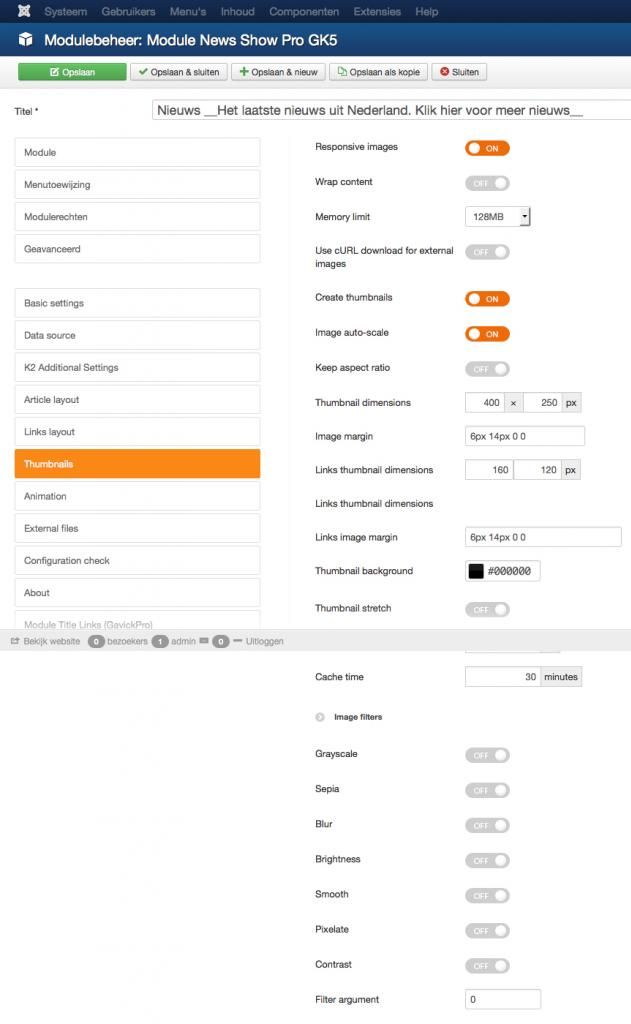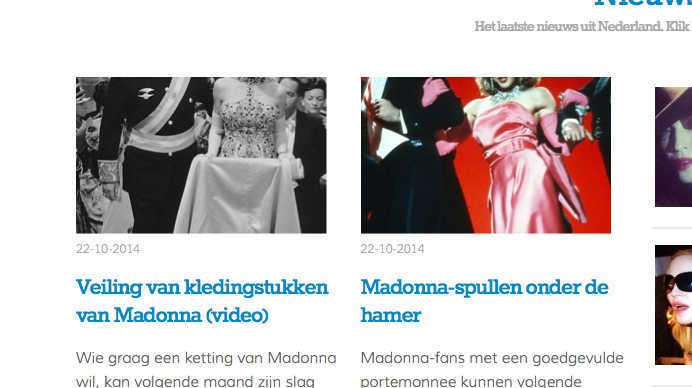
As you can see News Show Pro GK5 makes a thumbnail for my newsitems and makes is smaller. There are bits cut off from the top and bottom. I think it automatically takes something from the middle of the original picture. Sometimes the heads are cut off.. look a but stragen.
Is there a solutiun so News Show Pro GK5 makes the thumbnail, starting at the top of the picture?