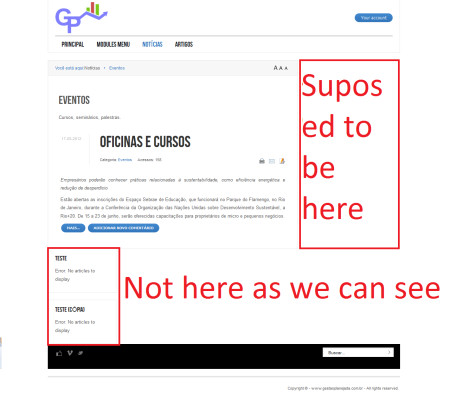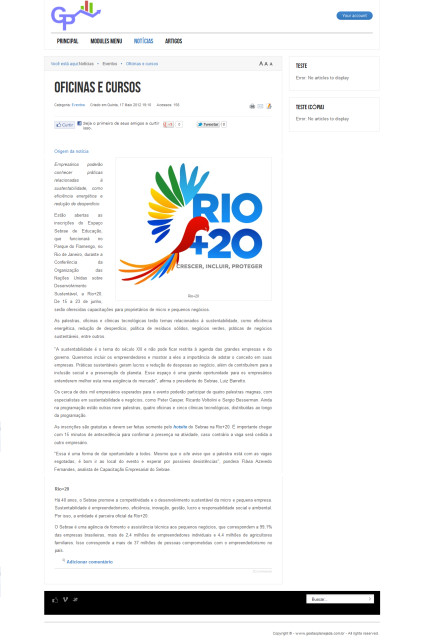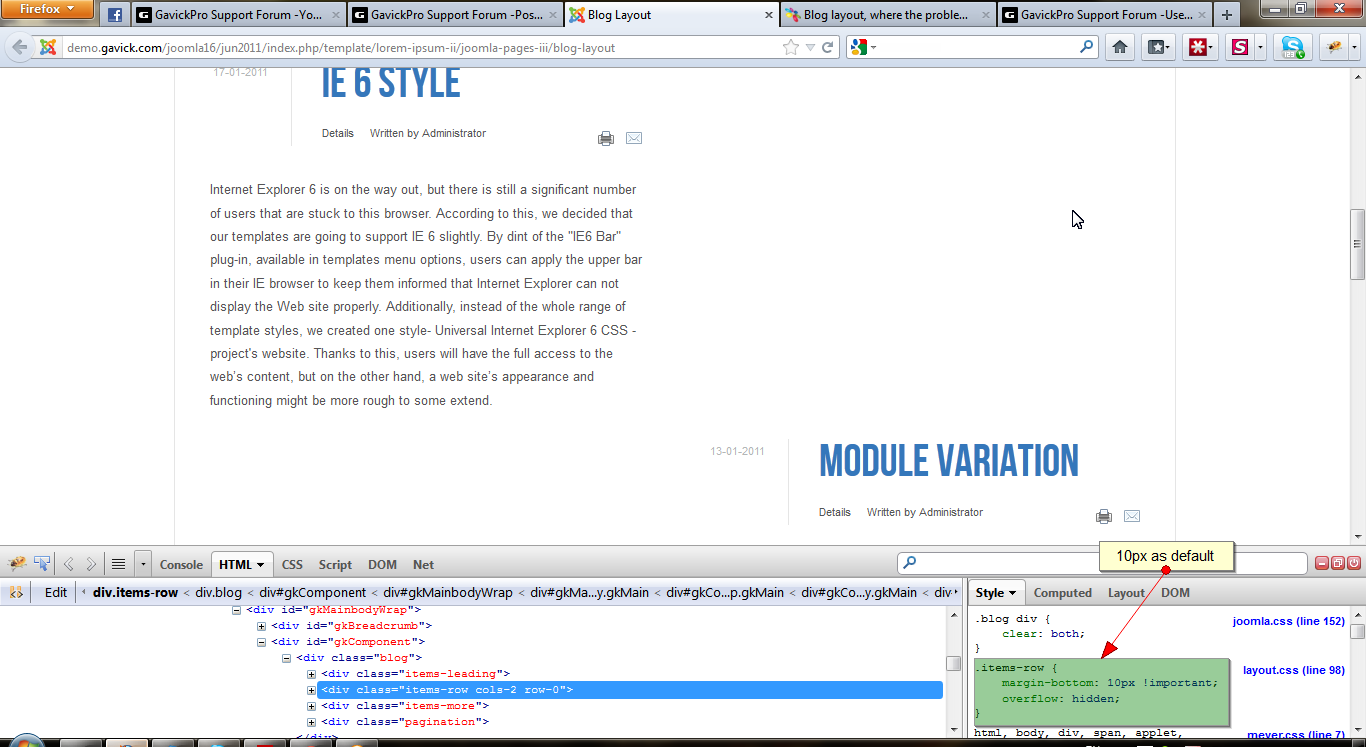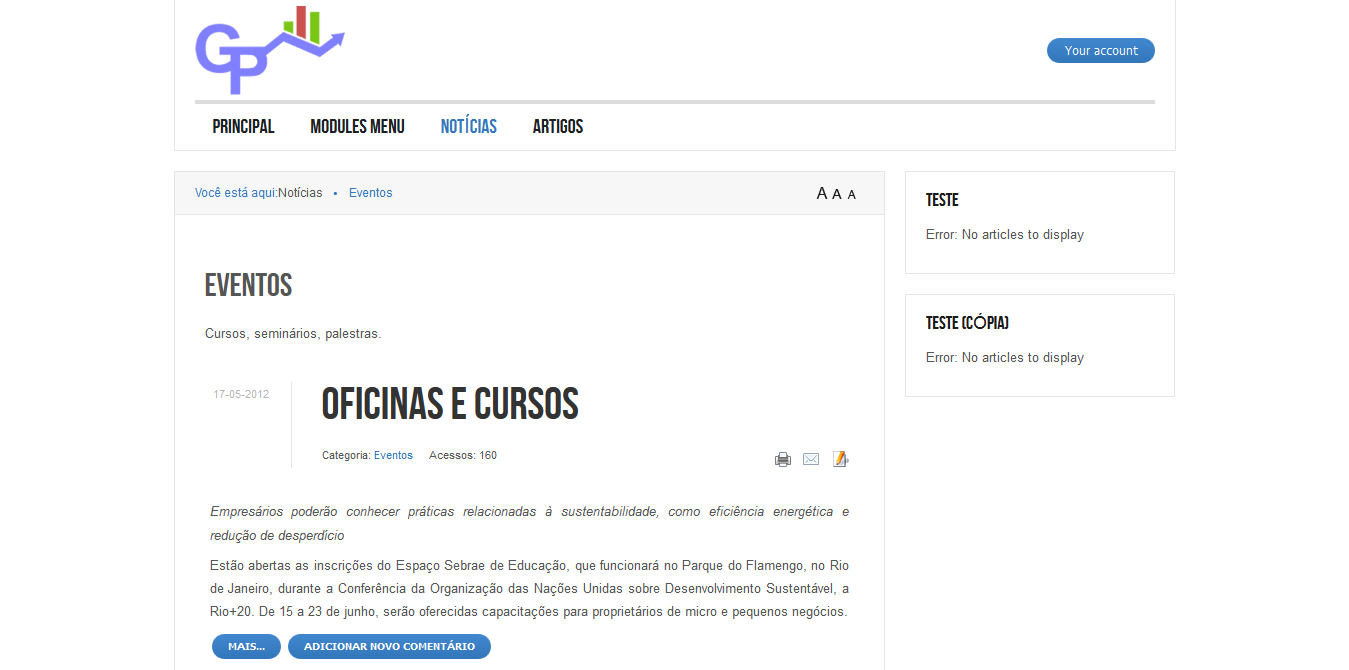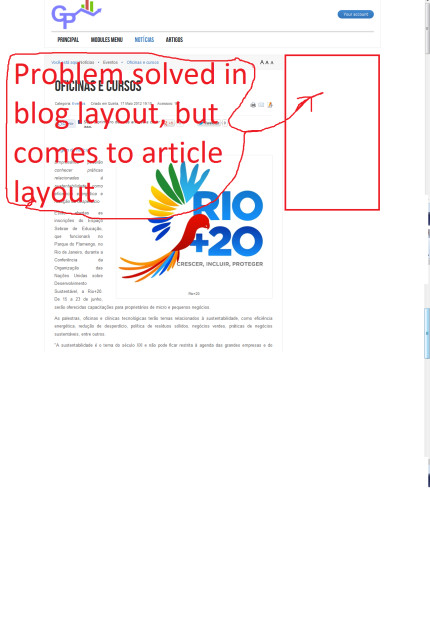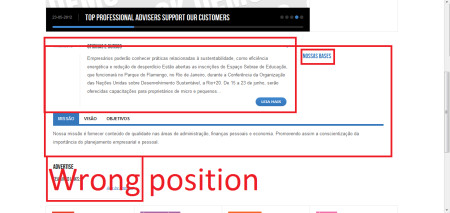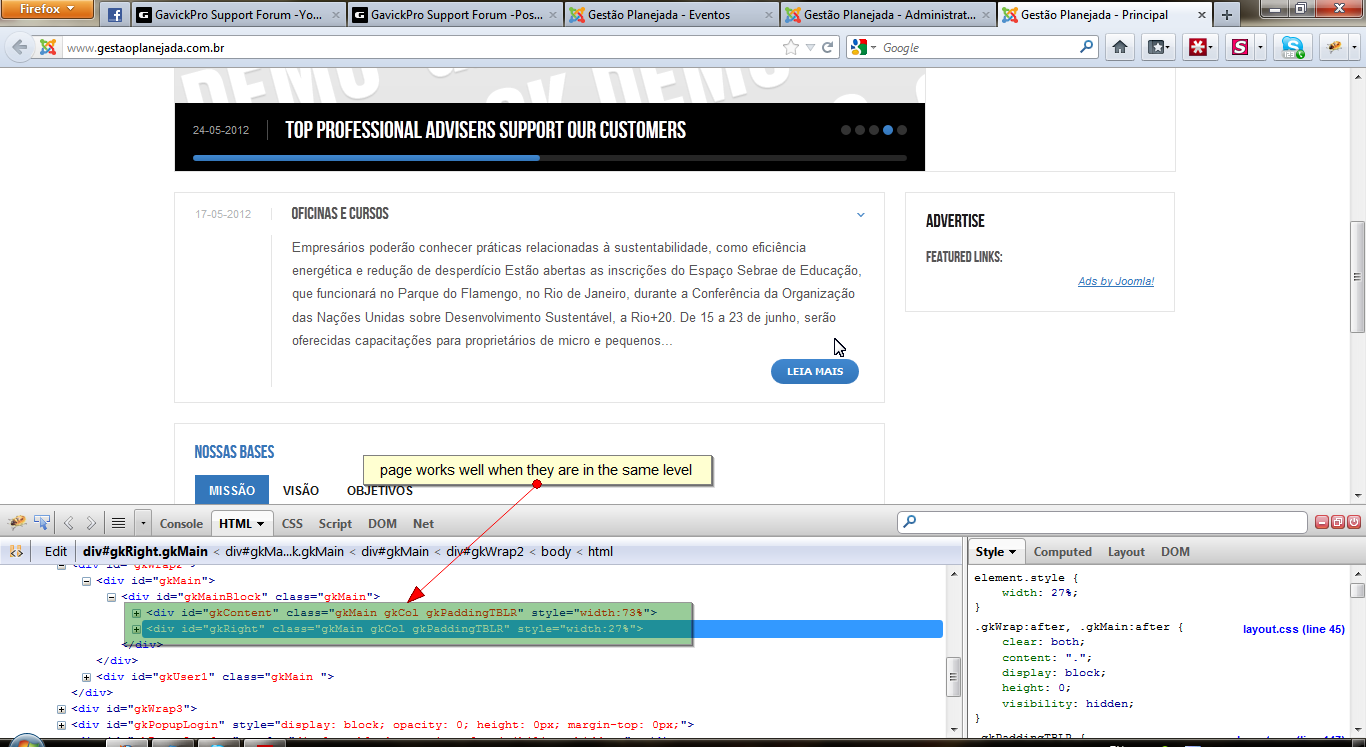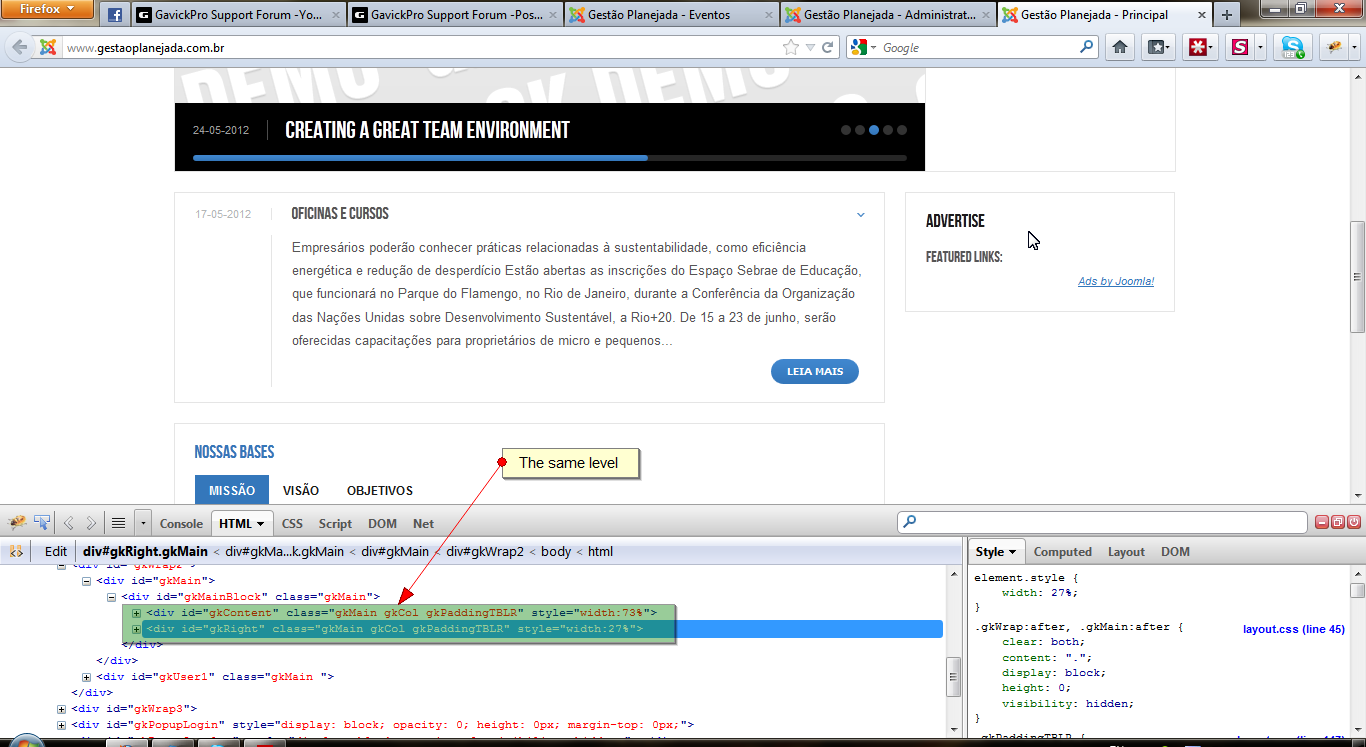I solved this changing this part of code in css/layout.css and want to share with you the solution:
- Code: Select all
.items-row {
overflow: hidden;
margin-bottom: 0px !important;
- Code: Select all
.items-row {
overflow: hidden;
margin-bottom: 10px !important;
But I can't solve this other problem inset problem: http://demo.gavick.com/joomla16/jun2011 ... nset-right
And this other one: if the menu is a blog category, the position right top and right botton don't stay in the right, but in the botton left. If the menu is an article everything is OK.