How to add Terms and Conditions information in the Virtuemart extension for Joomla
They are many rules and regulations that you should inform your shop customers of to protect both them and yourself legally, as well as to ensure that your customers are aware of what they are entitled to when purchasing from you. Often, this information can be incorporated into the legal notice (terms of service). The transaction cannot be finalized unless the customer agrees to the conditions of the sale by selecting the Terms and Conditions checkbox.
VirtueMart have a special field for this legal content. In the VirtueMart left menu choose Basic and click on the Vendor tab.
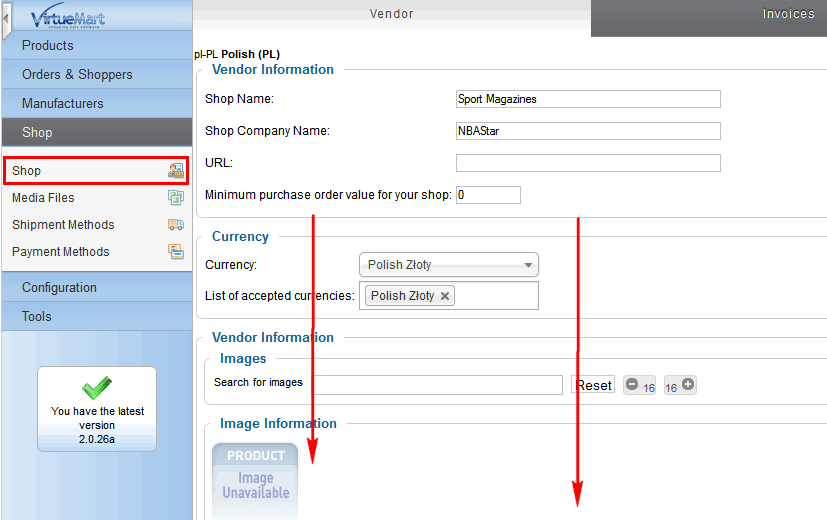
Scroll to the bottom of the page and you will see the following form:
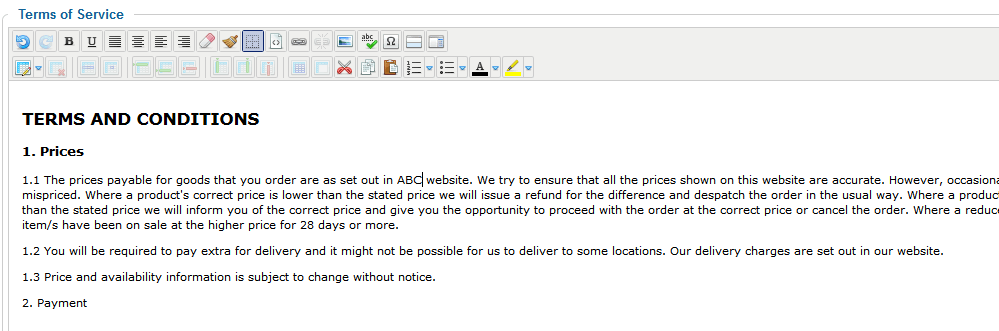
VM: Terms of Services field
Please fill it with the appropriate content; consult with a lawyer if necessary to ensure the wording is correct and adequately informs the user of any responsibilities or other conditions of sale. When finished, click the Save & Close button at the top.
In order to edit/modify/translate the “Terms of service” title and “Click here…” strings, please, open the file language/en-GB/en-GB.com_virtuemart.ini and find these lines:
COM_VIRTUEMART_CART_TOS="Terms of service" COM_VIRTUEMART_CART_TOS_READ_AND_ACCEPTED="Click here to read terms of service and check the box to accept them."
Edit the wording shown in the quotes and save and upload the changed language file.
Read also article : How to add Terms & Conditions check-box in registration form
This article was first published
