Correcting the VirtueMart Joomla extension’s “Currency not defined” error.
Before you can start to add products to VirtueMart you have to set the currency and add a shop name. From the VirtueMart menu on the left, click on Shop and choose the Shop menu item link. In the top left is the following form in the Vendor Information tab.
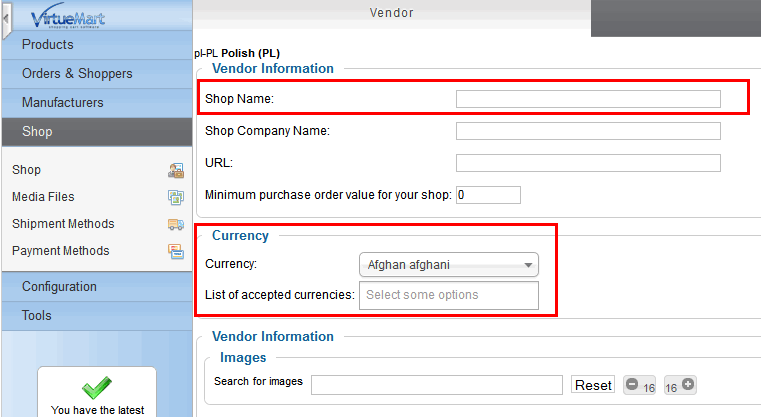
VM: Removing the currency not defined error
- Now you have to enter a Shop Company Name (or site owner name if preferred) and a name for your shop.
- Then click on the Currency option and select the currency you want use in the shop; this will be the main currency that your store uses and will be the base from which other currencies are calculated. If you also accept additional currencies you may click in the list of accepted currencies field to bring up a list of other currencies; simply click on the accepted currency and it will be added to the list. Do this for every currency you want to accept.
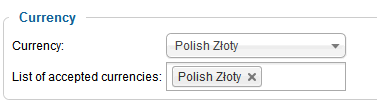
VM: Choose currency for shop
- During this process we suggest that you fill the Terms of Service and MetaTags fields.
- When you click on the Save button, the currency warning will disappear but another
message will appear: “Please fill out the required fields, you may take a look on the tab Shopper Information“. - As suggested in the message, click on the Additional Information tab just below the message itself. VirtueMart was just warning you that the most basic information (Bill To Information) required to configure the store was missing.
- Scroll to the bottom of the page and fill all fields that are marked in red and have an asterisk (*) next to them.
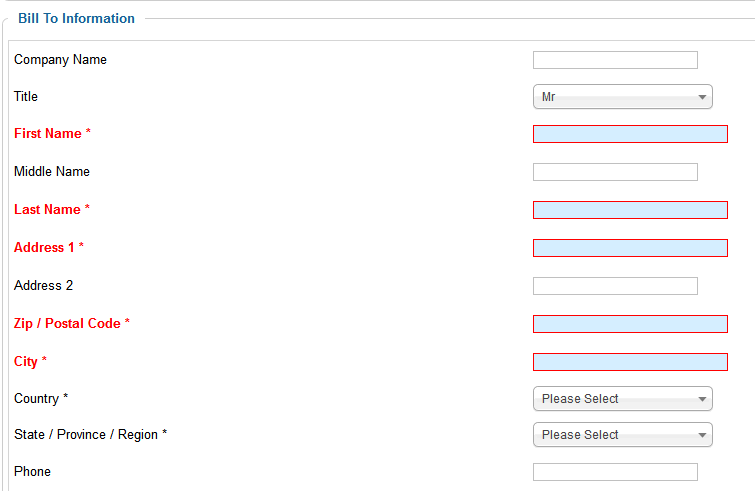
VM: Shop basic configuration – fill all red marked fields
- Now the warnings should have cleared.
- If you see a Missing Flag abc-ABC for language abc-ABC message, you should go to Extensions -> Language Manager -> Content, and check the Image Prefix parameter for this language.
This article was first published
