Adding sorting options in the VirtueMart category view
If you ever wondered “How to display VirtueMart Products in the order you want” – in following guide you will find answer.
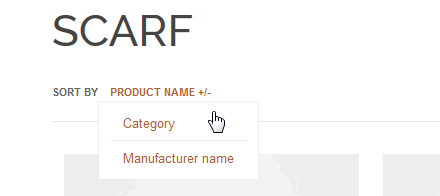
VirtueMart – Default sorting options in category view
- Go to Components -> VirtueMart.
- In Menu Configuration -click the Configuration menu item.
- In the Product Order Settings tab, set Default Product Sort Order to Product Price (to display your products in the price order – Ascending or Descending) or Ordering (to display your products in the order you created them). Select any other option in the drop down box to suit your needs.
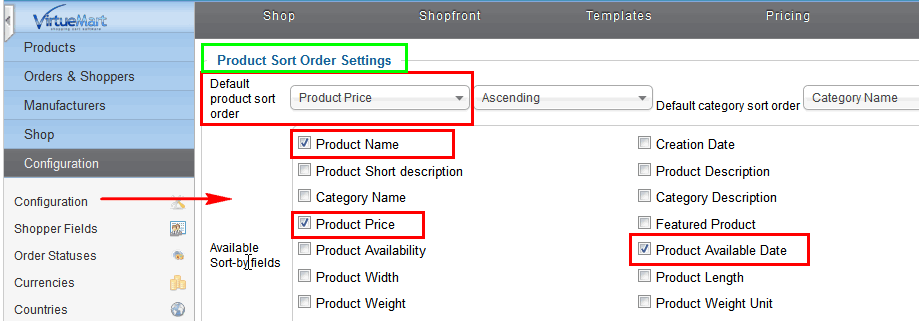
VirtueMart – chaining default sorting options
Now you can Save & Close updated settings. Refresh website page to view new available options on front-end of your shop.
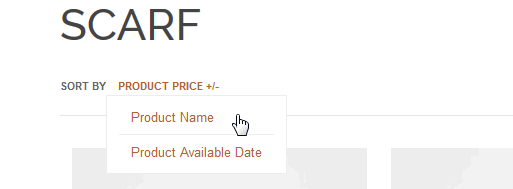
Virtuemart – result after changes
This article was first published
