Translating the K2 Joomla extension
If English is not your native language you probably want to use the K2 component in another language(s), for example: German, Italian, Dutch, Greek, Japanese or Vietnamese. The translation installation will help you manage K2 items, K2 categories, settings options and of course should translate all phrases from the front-end which are available to the authors of the editorial team and your regular users.
Note: On the project website ( getk2.org/extend/translations ) there is a list of all the available language packs (currently 78) for the latest version of K2. The language packs are fully compatible for installation in Joomla! versions 1.5 to 3.x. These language packs are updated every 12 hours from the K2 project workspace on Transifex.net. Some projects may not always be complete, that’s why I suggest that you check the status first.
How to translate your K2 component and K2 modules – step by step guide
- Download the language package from the project website (the link is above).
- In the Joomla! Language Manager check if you have the related Joomla! language pack installed. If not, please install it.
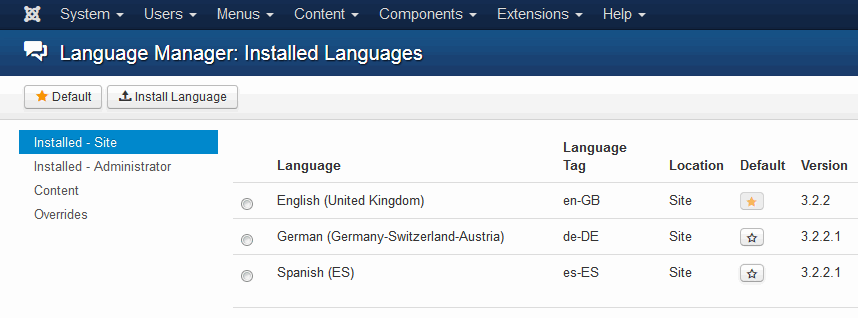
List of installed languages in Joomla 3.x
- In your Joomla admin panel go to Extensions -> Install.
- Click on Browse, then navigate to the directory where you saved the language pack on your computer. Double-click on it and click Upload & Install.
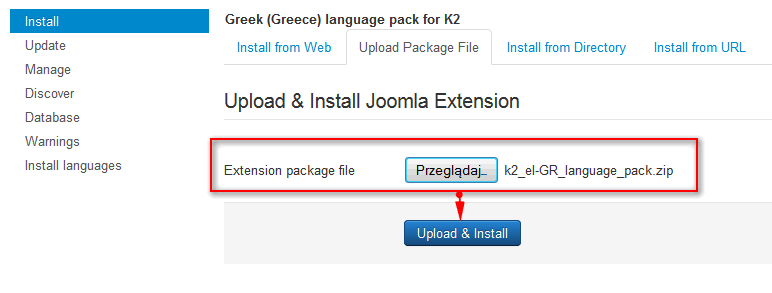
Installation of k2 translation
- Now if you change the language from English to your own, you should see the translated K2 component.
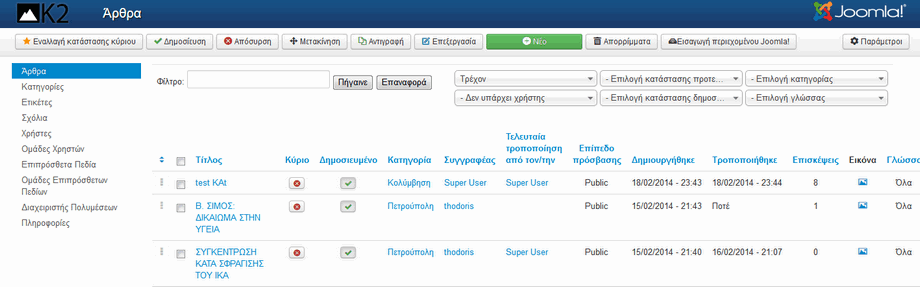
Example Greek translation of K2
How to override/translate language phrases without changing a language file(s)
You can translate selected phrases using the overrides feature in Joomla > Language Manager.
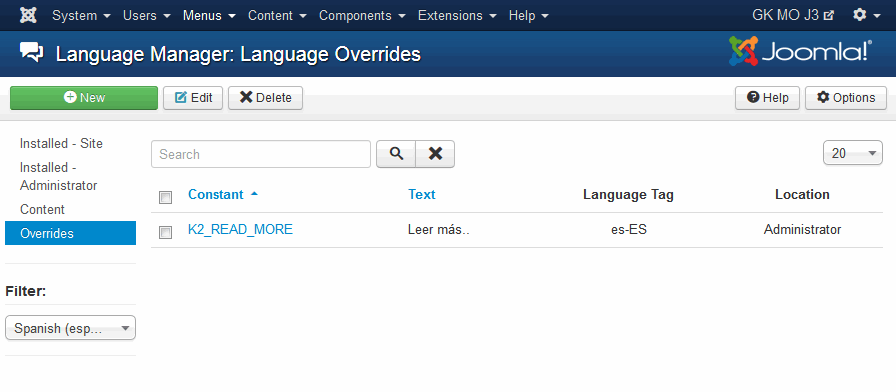
Joomla! Language Overrides Manager
- Click on the Overrides tab
- On the Right side you will see a language selection box, assuming you have more then one language. Choose your language for Site, not administrator.
- On top right click on “New”
- Now on the left you will see some empty boxes which you can add manually.
- In the Language Constant input field insert “K2_READ_MORE” without quotes – the language file (for example en-GB.com_k2.ini) constant of the string you want to override. Each language output text on your site is identified by a specific language constant which you have to use for creating an override of the text.
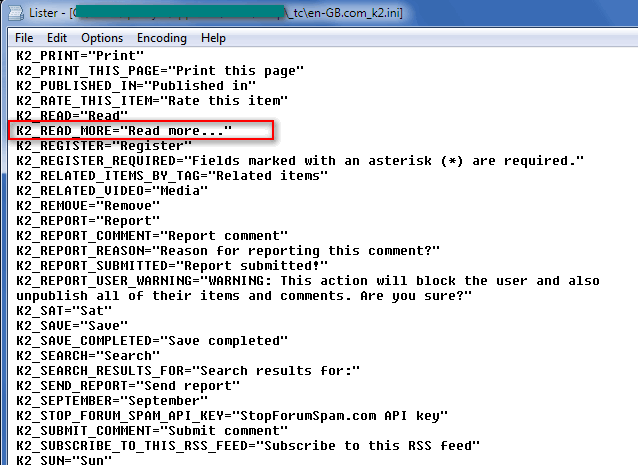
Read more in language file
- In the Text field – enter the text which you want to be displayed instead of the overridden one.
- Click on Save and close to save changes.
This article was first published
