Comments system in the Joomla K2 extension’s items
Unlike to the default articles component, K2 has integrated (built-in) comment system is easy to use and requires little configuration. Comments feature can be enabled or disables, also can be protected by reCaptcha system – more about in following guide.
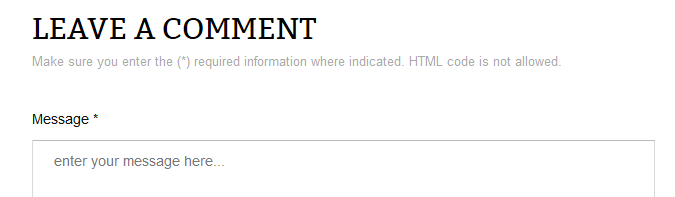
K2 – part of the comment box
The comment field is made up of several fields: required (Message, Name and Email) and optional (Website URL). When the user is logged in, practically does not need to fill in fields relating to his profile (Name and Email) – as they are grabbed from user account.
How to hide Website URL field
Optional field in comment box can be hidden only by php modification or using simple CSS hidding class:
.itemCommentsForm label.formUrl,
.itemCommentsForm #commentURL {display:none;}
How to get access to all added comments
All comments are stored in database this same as articles does, so any administrator can manager them from Comments tab in back-end of K2 component. By default new added comments are waiting for admin approval. So you have to publish them or you can change settings.
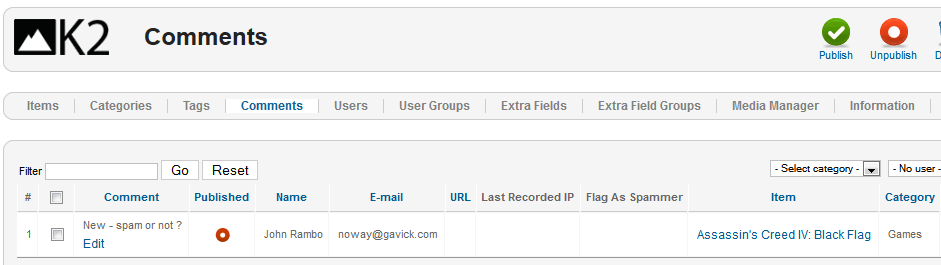
K2 Comments Manager – comment added by unregistered user
You can manually Publish/Unpublish selected comments or edit their content using [edit] button in first column.
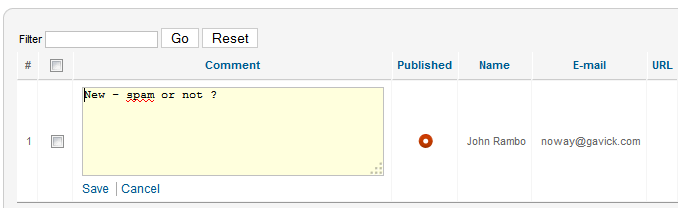
K2 – editing comment content
How to change main K2 comments system settings
If you want to change particular parameters within the commenting system, such a comments publications options or enable reCaptcha you have to use “Parameters” button which can be find in top-right corner. First, K2 allows comments to be published automatically by default. I would recommend you to disable that – if you don’t want to get hundreds of spam comments every day. Or you can use Enable reCaptcha: – this is an anti-spam feature. You’ll need to sign up for reCaptcha to use this.
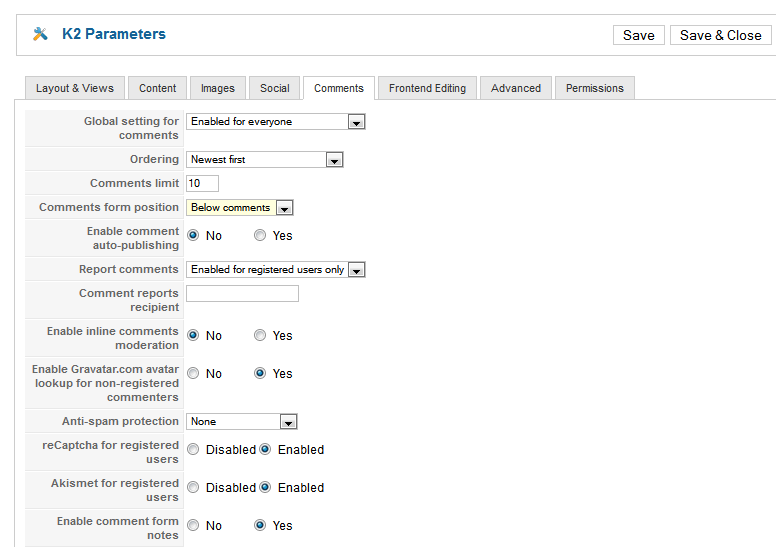
K2 parameters
How to enable/disable comments in selected category
You can make this change quickly and easily.
- Open K2 Dashboard and select Categories tab.
- Open for edit your master category.
- Scroll down on your right (Parameters) and select Item view options.
- Scroll down to the option shown as follows:
To allow Comments to check Show.
To disallow Comments to check Hide.
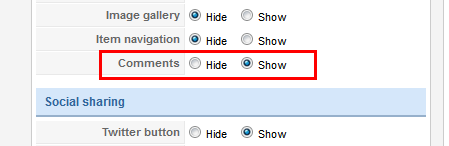
K2: Enabling/Disabling comments in a category
Each of these can be overridden at the sub-category and Item level.
This article was first published
