GK Contact plugin for Joomla; add contact forms instantly
GK Contact is a simple and very easy to setup contact form with social icons designed for Joomla! 2.5/3.x. Antyspam reCaptcha security is also included.
First time we used this extension in GK Creativity template, that’s why if you want to use it you have to download from gk_creativity_rest_files_J!x.zip package, you will find it in plugins folder.
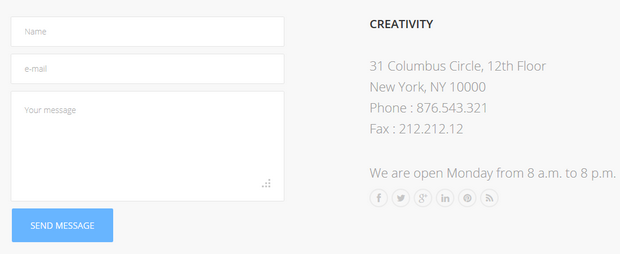
GK Contact inside GK Creativity template
How to use GK Contact plugin
You have to just put inside the article or Custom HTML module the following plugin code:
GKCONTACT}
Remember that plugin (System – GK Contact) must be enabled!
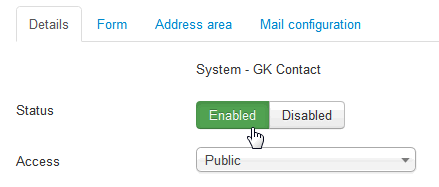
The plugin configuration is separated into three sections.
FORM tab
- The “Name field” – enable/disable name field.
- The “E-mail field” – enable/disable e-mail field.
- The “Title field” – enable/disable title field.
- The “Use reCAPTCHA” – option allows you to enable/disable reCAPTCHA – remember to proper configure reCAPTCHA in the Joomla! Settings before enabling it in the plugin.
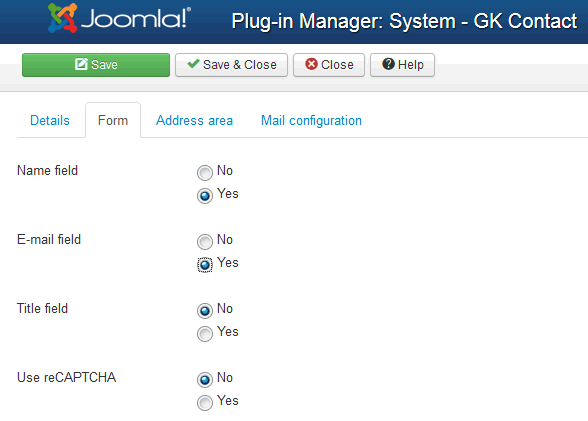
ADDRESS AREA tab
It allows you to decide to enable/disable showing address info area and insert a full address data of company and add few social buttons. If social field is not empty then the social icon with link is displayed.
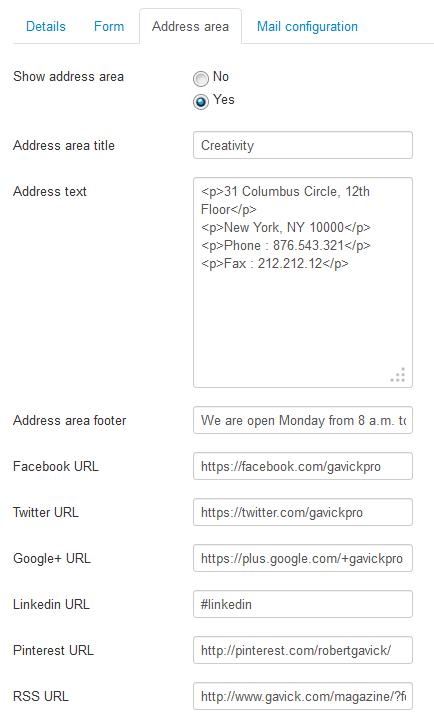
MAIL CONFIGURATION tab
Before you can use GK Contact plugin on Joomla! – you need to enter your email address.
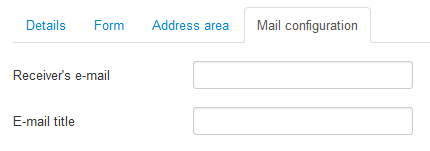
The “Receiver’s email” option allows to enter your email address (the e-mail where the messages will be send) used only in this plugin. This field must be filled otherwise you will get “The owner of this website didn’t specified the recipient” message on front-end after sending a form.
The “E-mail title” the name you enter will appear as the title of e-mail you will receive.
TIP: I don’t receive the e-mail sent using the GK Contact plugin
GK Contact offers less options to configure the send process so less chances to make a mistake. But first it’s important to understand why you didn’t receive your message. Is it because your server didn’t send the message or because it didn’t arrive in the mailbox? Some servers will only deliver messages if you specified a bounce e-mail address belonging to your own domain. If removing the bounce e-mail address didn’t work, you should try to add it again and make sure it’s a valid e-mail address belonging to your own domain. Also your e-mail might indeed caught by the spam filter. Check also if you correctly filled “Receiver’s e-mail” field in Mail configuration tab.
Note that if you’re running a local website, you have to configure a mail server as it’s not provided by default with systems like WAMP.
How to translate labels (Name, Your message) ?
Current version includes support for multilingual sites, but you have to translate plugin .ini file first. I hope that you have installed GK Contact plugin, so you should find those files:
- administrator\language\en-GB\en-GB.plg_system_gkcontact.ini
- administrator\language\en-GB\en-GB.plg_system_gkcontact.sys.ini
Please copy them to your computer from server or GK quickstart. Now you should rename filename changing file prefix, for example, if you’re speak Spanish:
FROM
en-GB.plg_system_gkcontact.ini
TO
es-ES.plg_system_gkcontact.ini
Now you can translate it /use UTF-8 if your language uses special chars/ using text editor.
When you will finish your translation process copy files to: administrator\language\es-ES\
Note: Read our important tips for translators
This article was first published
