Got locked Joomla modules? Here’s how to unlock them
Sometimes after installing the Quickstart package, in the Module Manager or Article Manager you may see a padlock item near the names of some/all items.
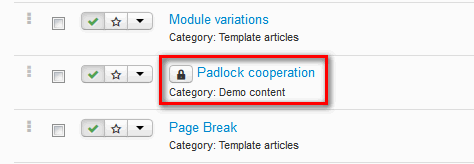
This make it impossible to edit your data and you see the following warning message:
“Check-out failed with the following error: The user checking out does not match the user who checked out the item. You are not permitted to use that link to directly access that page (#102).”
What the padlock icon means
Generally, when a Joomla 3.x or Joomla 2.5 user opens an article (or module) to edit it, the CMS locks the article/module in order to prevent others users from editing the same article at the same time. This functionality is very old (it dates back to the Joomla 1.0.x era) and it guarantees no-one is overwriting somebody else’s edits.
Item(s) can be locked also when someone is timed out of an editing session or used the back button in a browser instead of the Save & Close or Close button. Also in this case, other Users (also Admin) are not able to edit this Article/Module.
Fortunately this is a very easy problem to fix.
How to unlock a locked items
First do not worry, because you are super administrator you can unlock all those items one by one or all of them in one go.
If you want to unlock only selected items use the Check In button from the Toolbar; this works with one or multiple items selected.
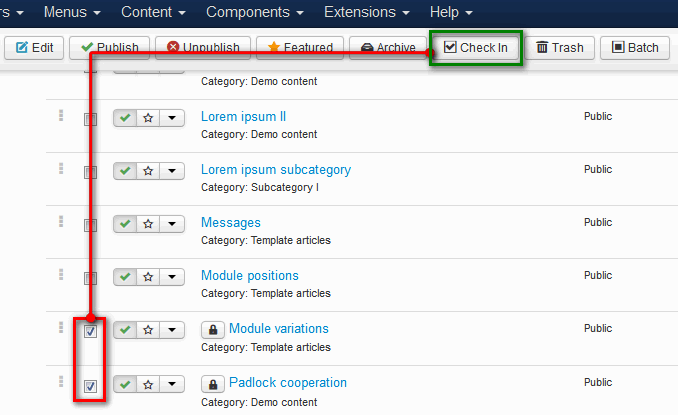
Global check in (aka unlock) items in Joomla 3.x
Joomla! 3.x/2.5 also allows Administrators to “check-in” or unlock all items (articles and modules) currently “locked” whether they are in-use by other users or the item wasn’t closed properly.
To unlock all locked Joomla items do the following steps in Joomla 3:
- Select System → Global Check-in from the drop-down menus.
- Select all items (those with numbers in right column) to unlock by placing a check in the box to the left.
- Then click Check In (top-left) to unlock the selected items and gain full access again.
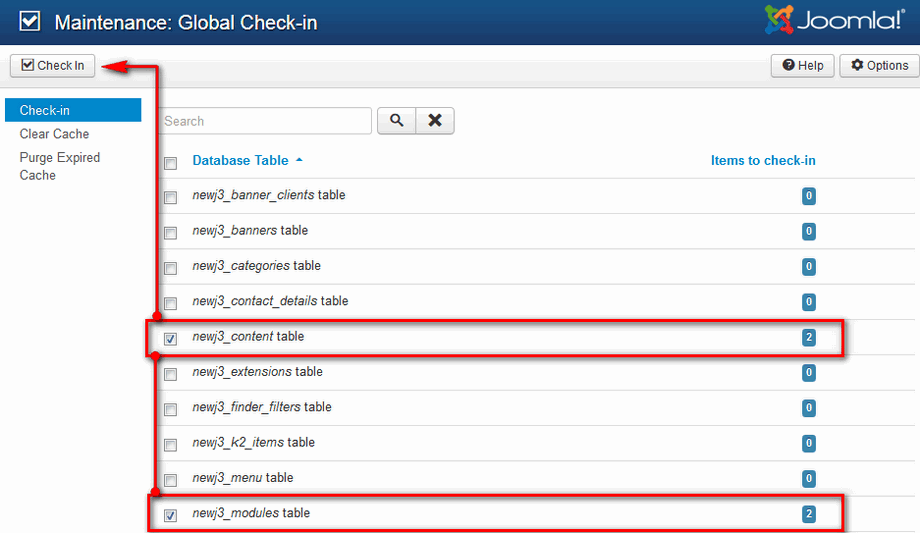
This can unlock all locked articles, modules and menu items.
This article was first published
